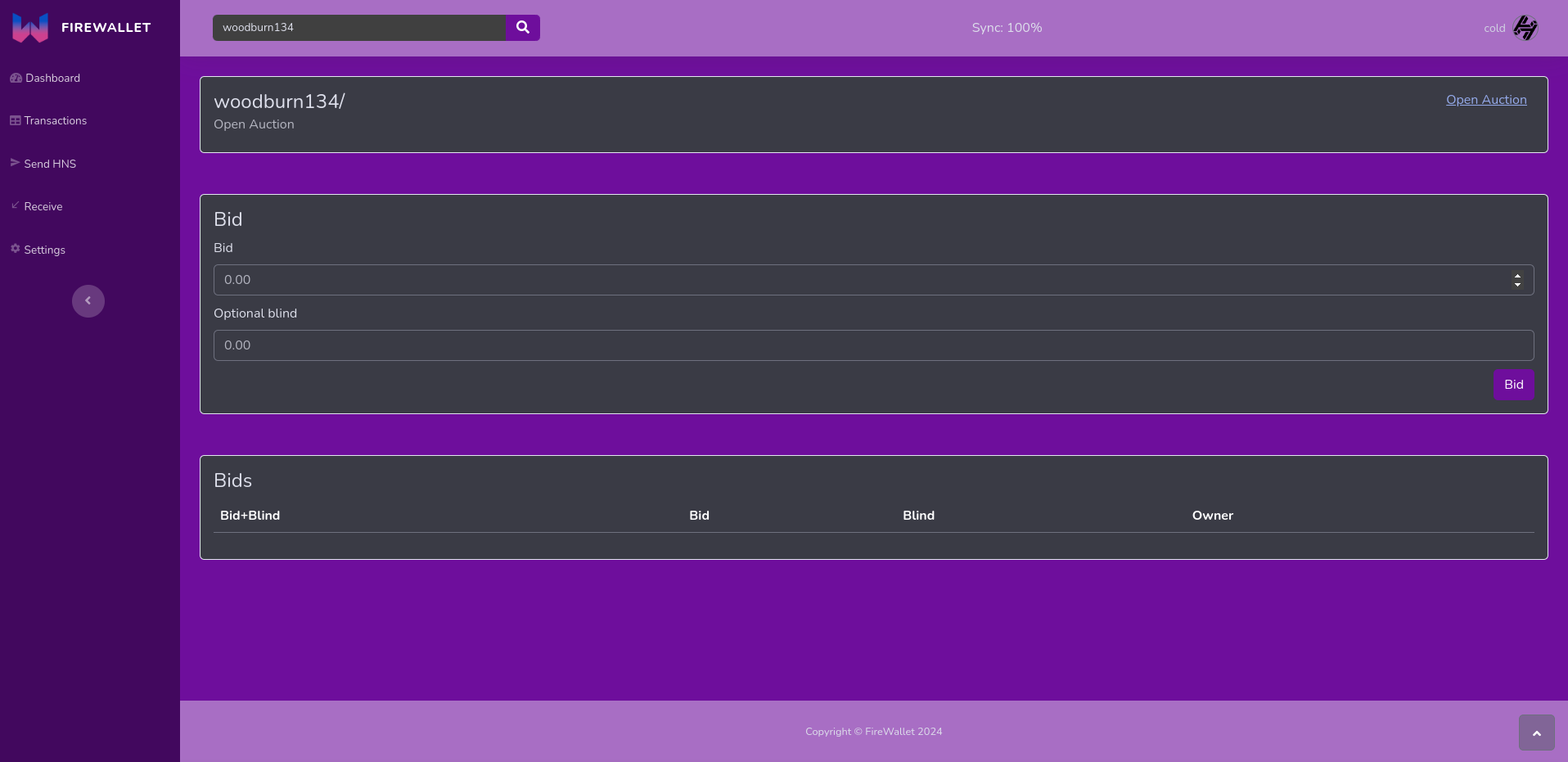# FireWalletBrowser ## Installation ```bash git clone https://github.com/Nathanwoodburn/firewalletbrowser.git cd firewalletbrowser python3 -m pip install -r requirements.txt cp example.env .env ``` Edit .env to have your HSD api key. If you have HSD runnning on a separate computer also add the IP here ## Usage Make sure HSD is running then run the following commands: On Linux: ```bash python3 server.py # Or for more verbose output python3 main.py ``` On Windows: ```bash python3 main.py ``` Then access the wallet at http://localhost:5000 Also available as a docker image: To run using a HSD running directly on the host: ```bash sudo docker run --network=host -e hsd_api=yourapikeyhere git.woodburn.au/nathanwoodburn/firewallet:latest ``` If you have HSD running on a different IP/container ```bash sudo docker run -p 5000:5000 -e hsd_api=yourapikeyhere -e hsd_ip=hsdcontainer git.woodburn.au/nathanwoodburn/firewallet:latest ``` For Docker you can mount a volume to persist the user data (/app/user_data) ## Features - Basic wallet functionality - Create new wallet - Import wallet from seed - Send HNS - Receive HNS - Have multiple wallets - View transactions - View balance - View wallet domains - Domain management - Transfer domains - DNS Editor - Renew domains - Auctions - Send open - Send bid - Send reveal - Send redeem - Download a list of all domains - Resend all pending transactions - Rescan - Zap pending transactions - View xPub - Custom plugin support ## Themes Set a theme in the .env file **Available themes** - dark-purple - black ## Images Login page 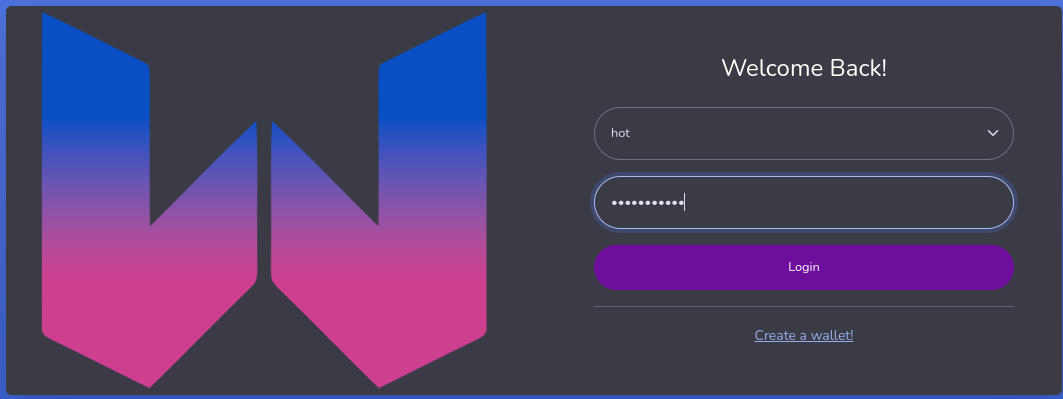 Home page 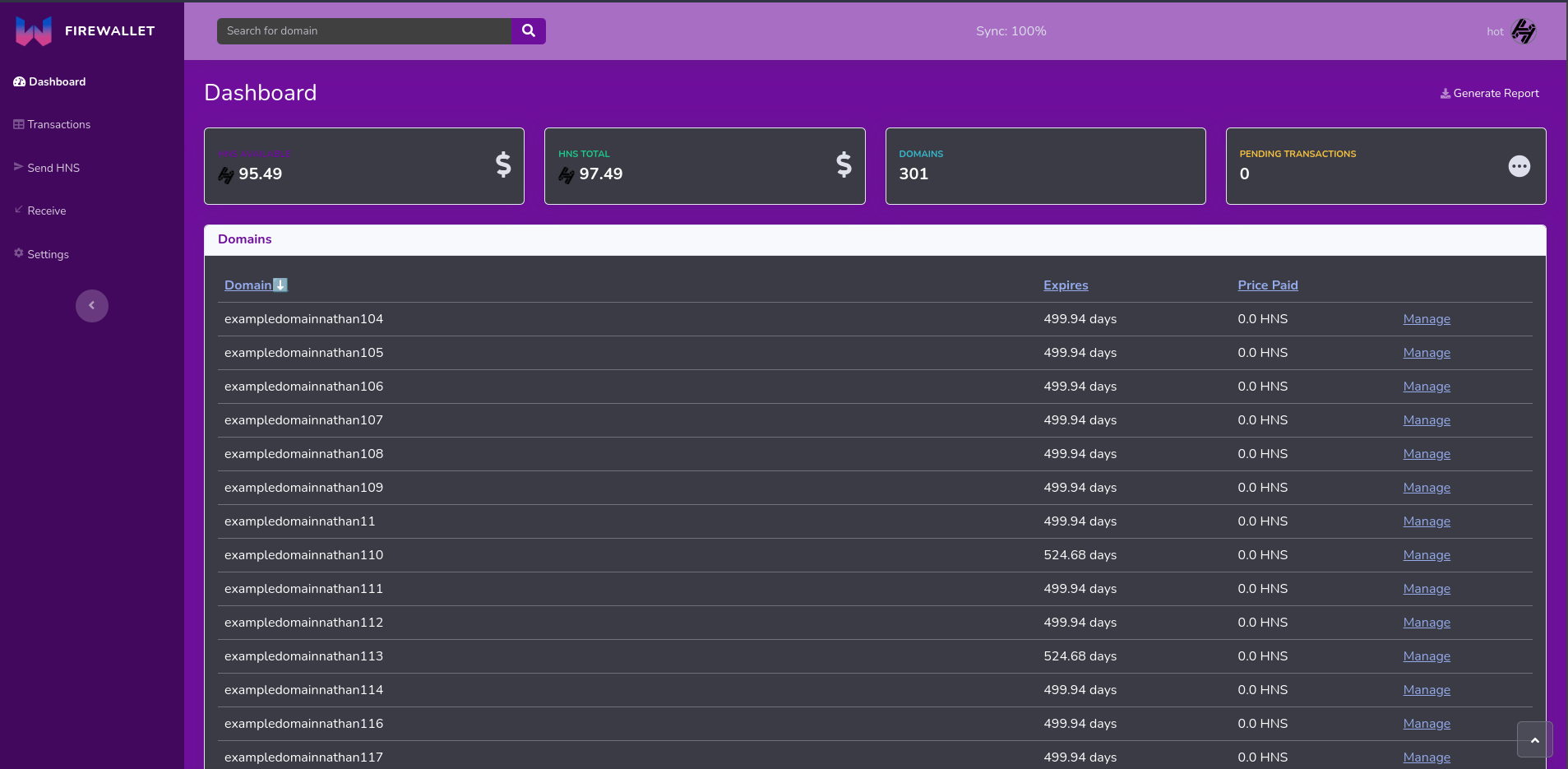 Transactions page 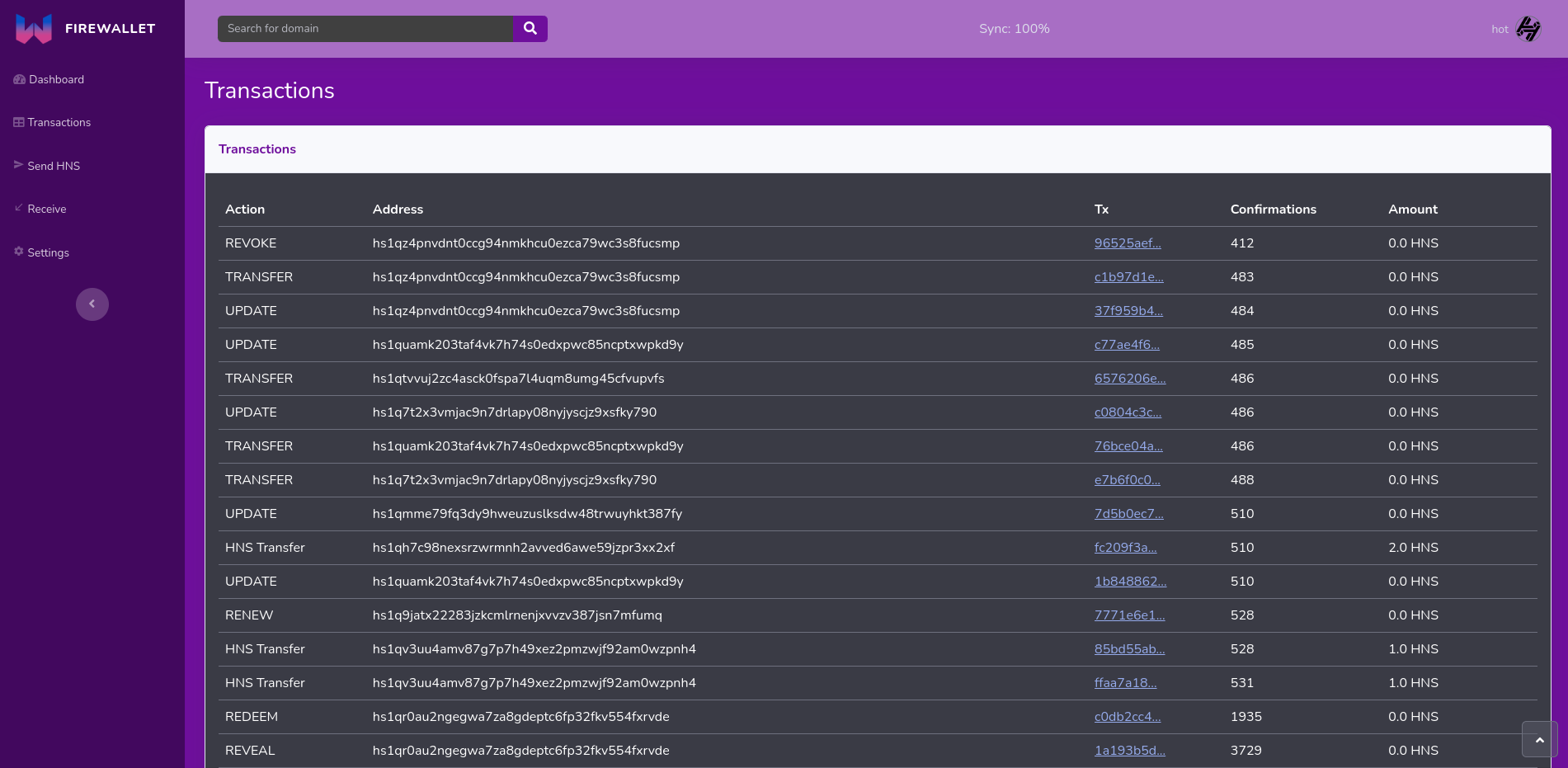 Send page 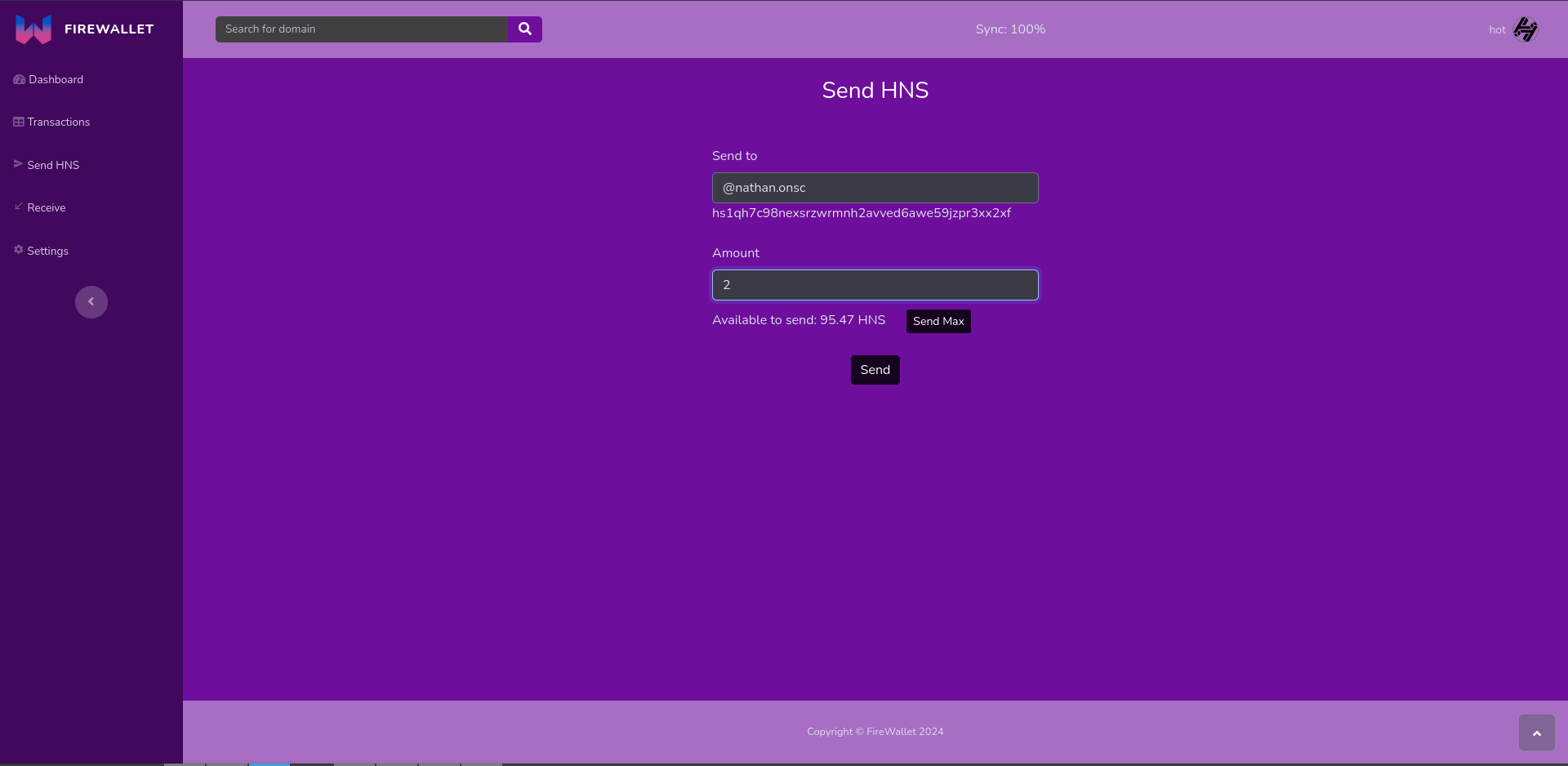 Transaction confirmation 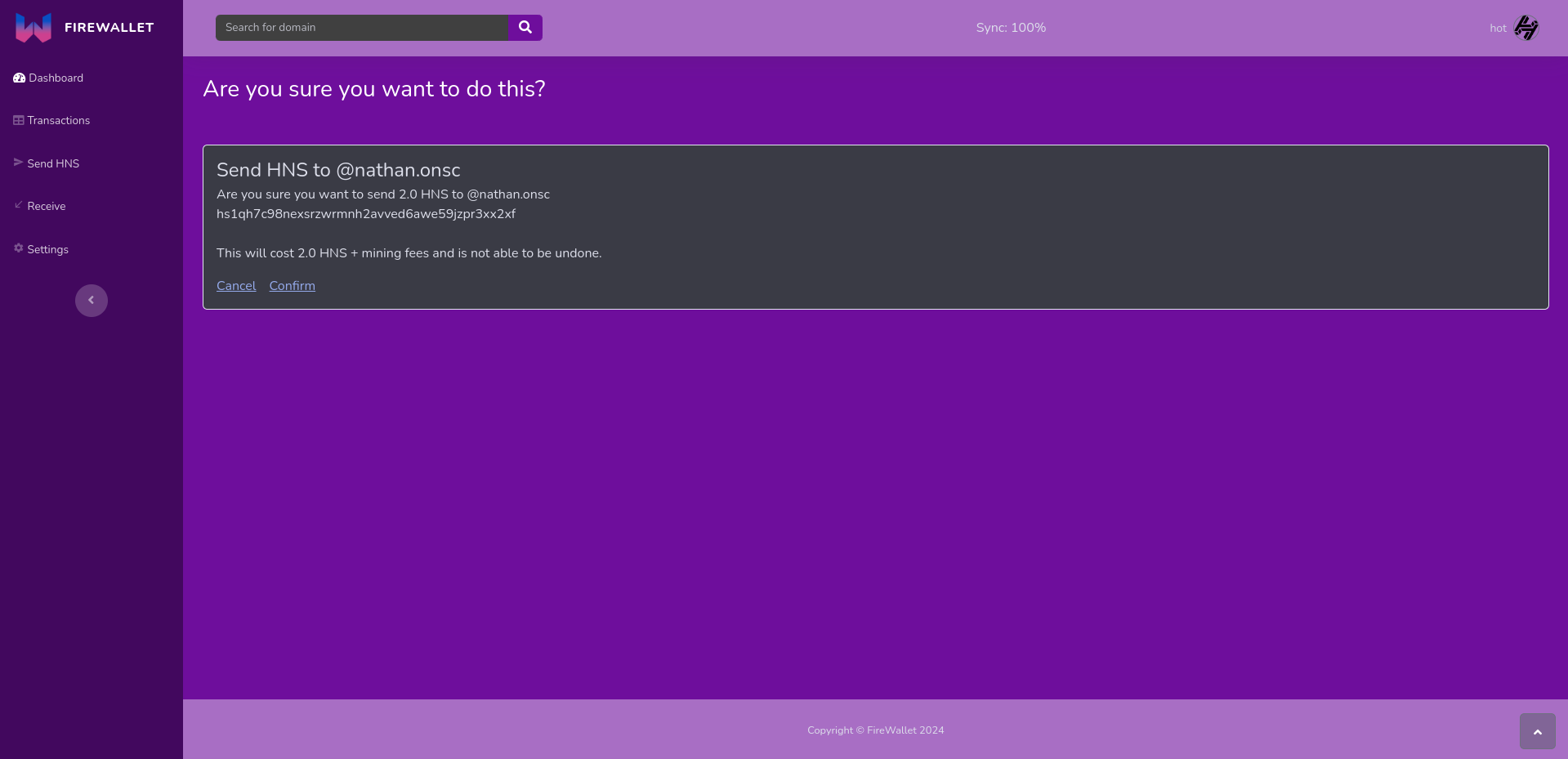 Receive page 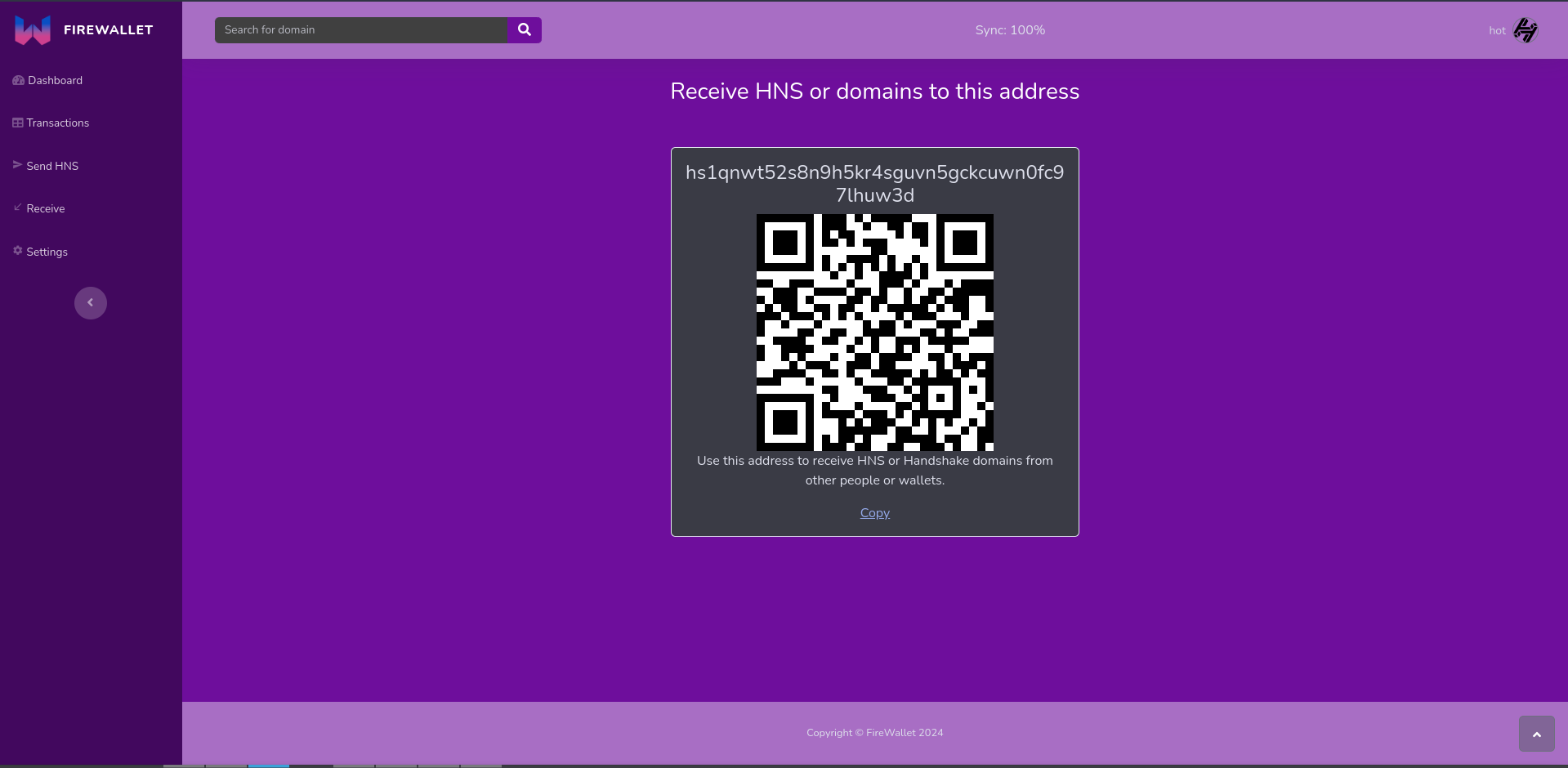 Settings page 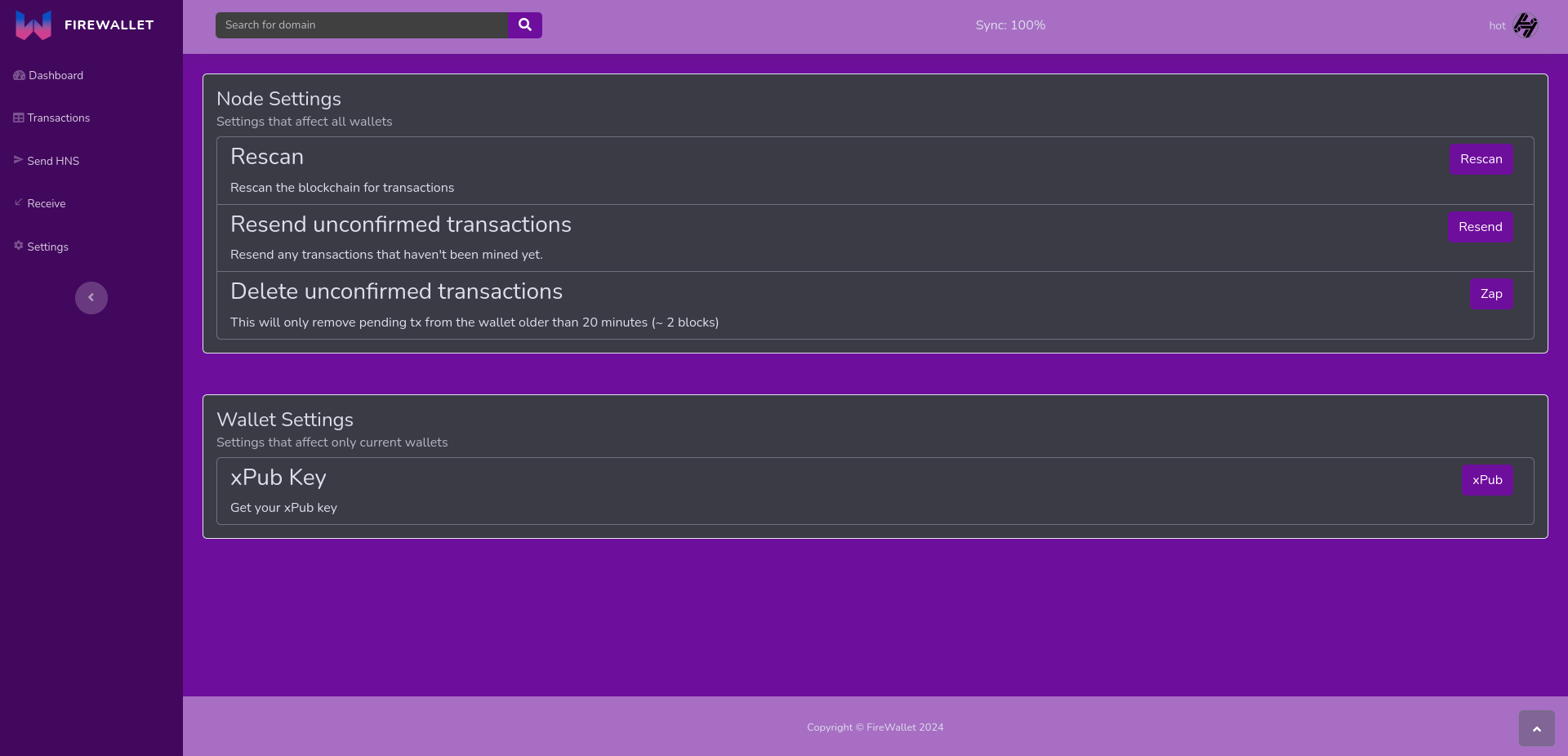 Domain page 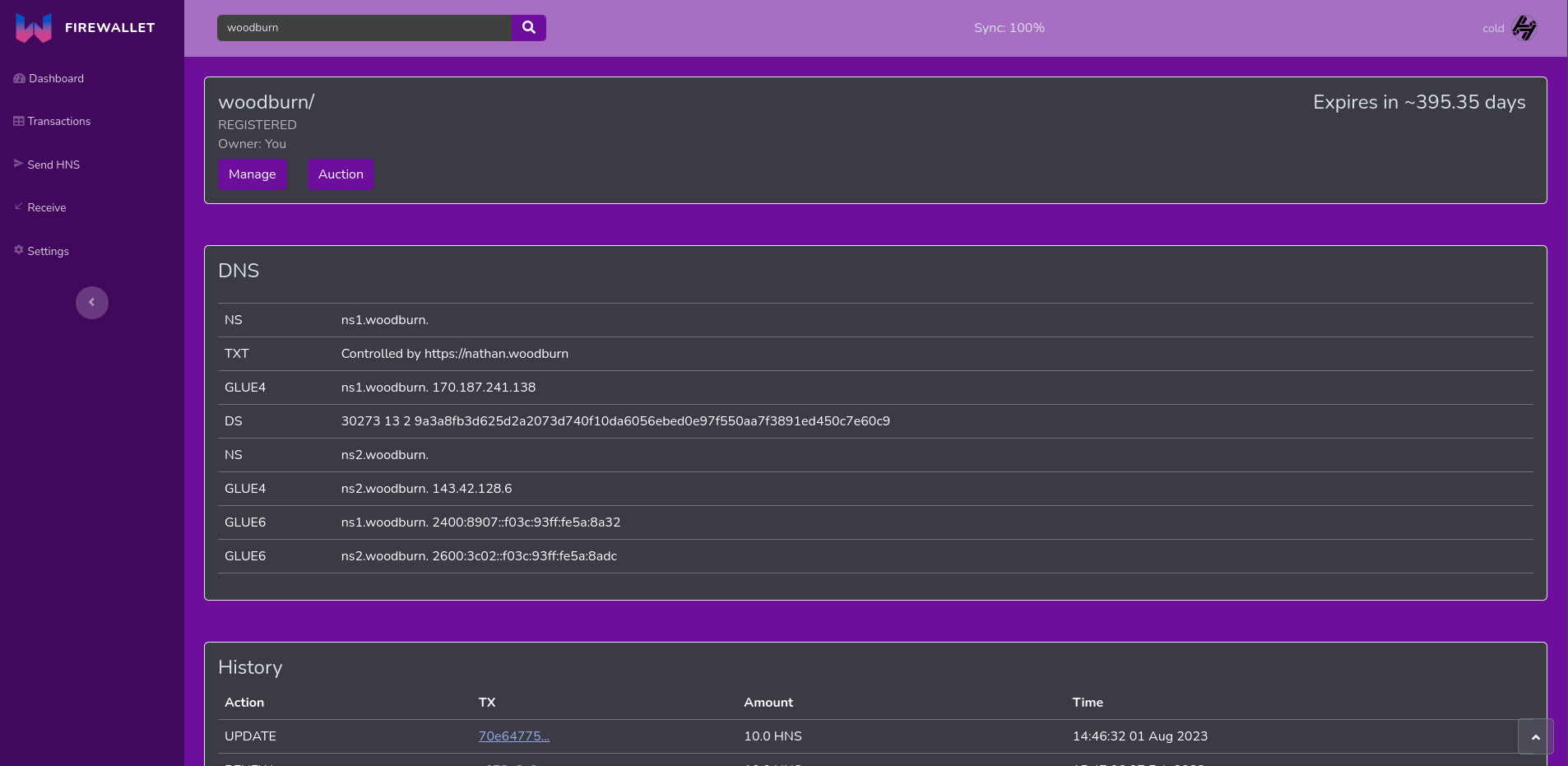 Domain management page 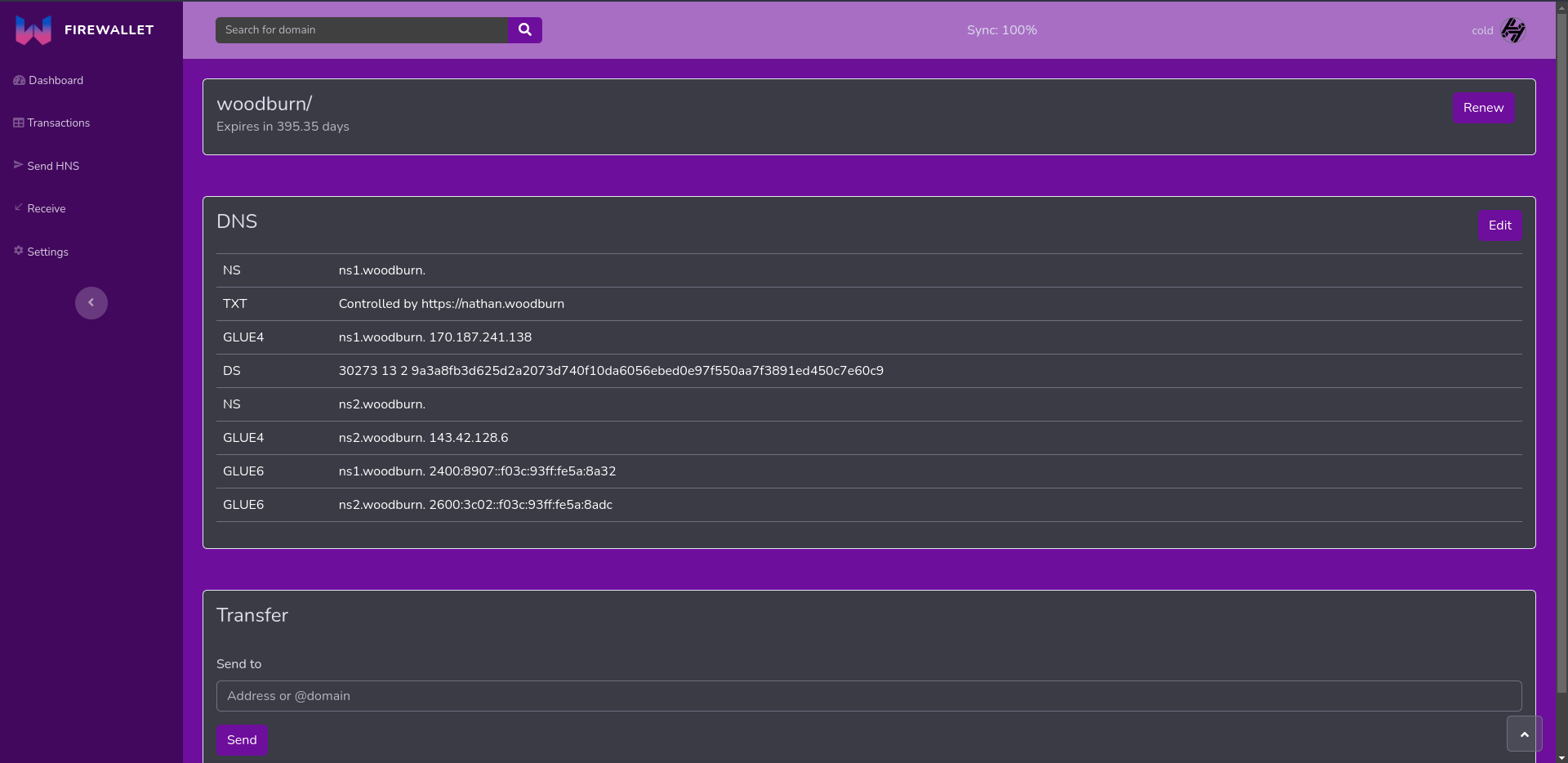 DNS Editor page 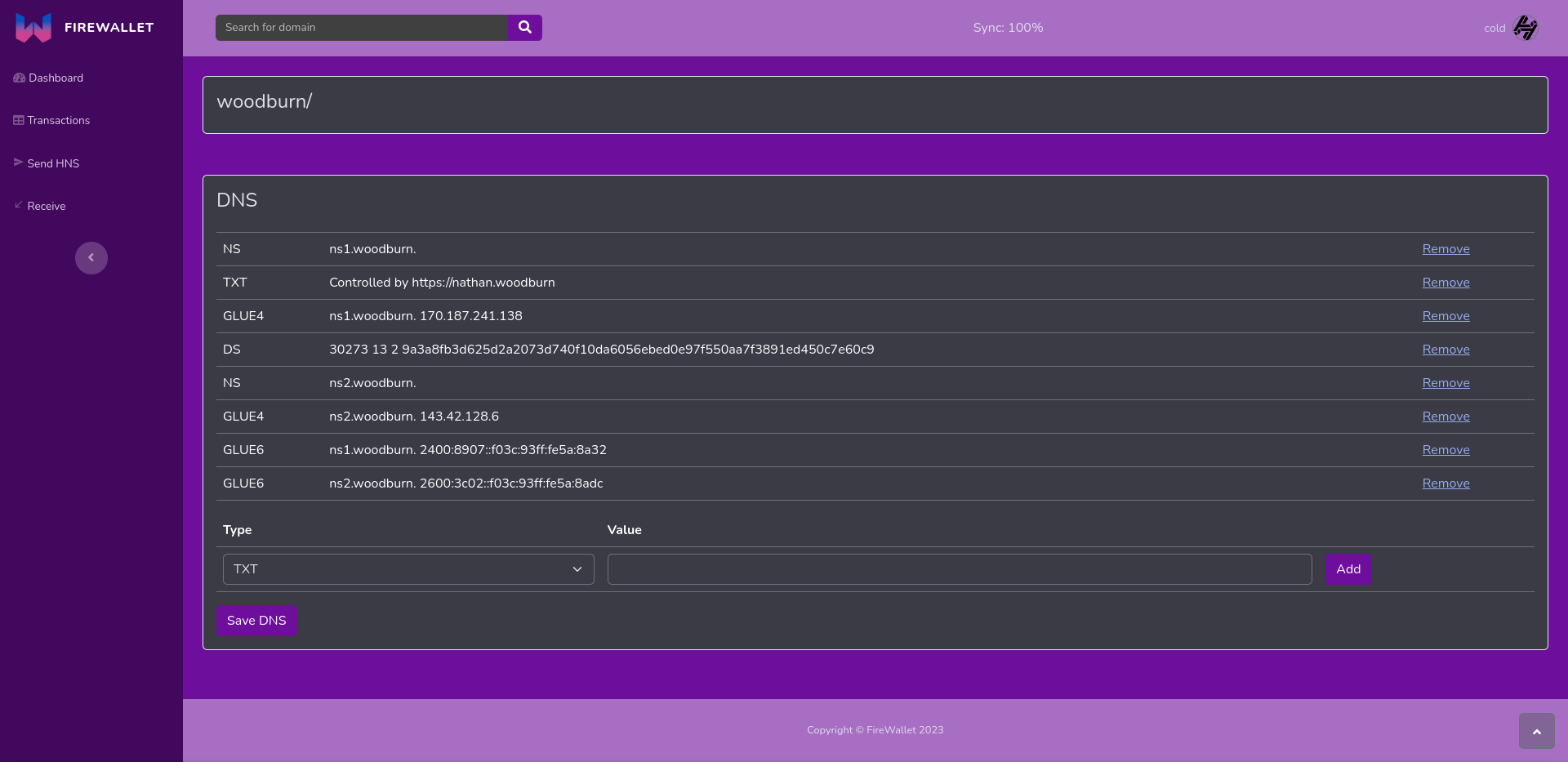 Auction page